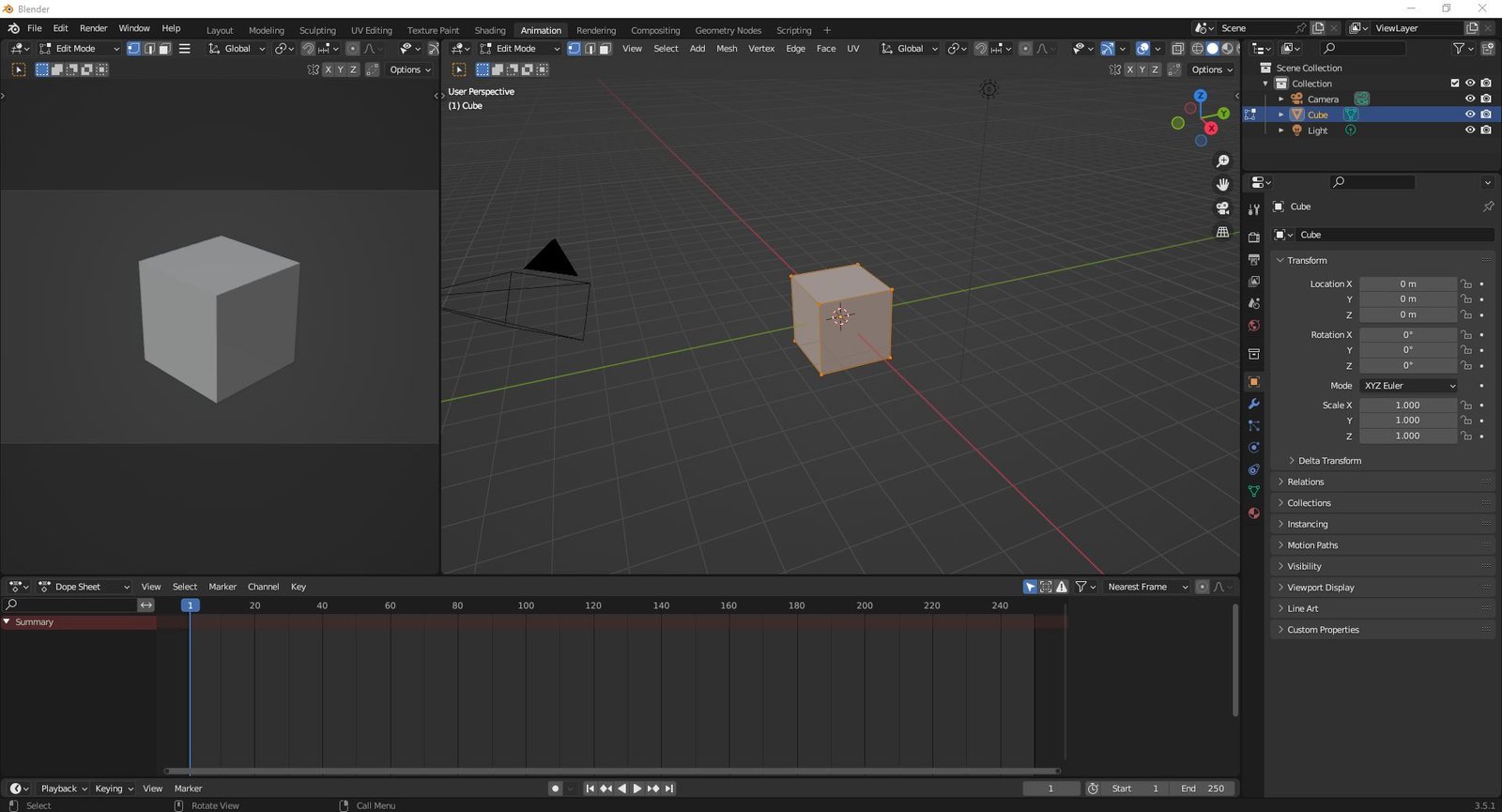Blender Animation Tools:
1. Keyframe Animation:
Blender's keyframe animation tools allow users to create smooth and fluid animations. With the keyframe editor, you can set keyframes for your objects' positions, rotations, and scales at different points in time. Blender also provides tools for manipulating the curves between the keyframes to control the motion of the objects.
Keyframe animation is a fundamental aspect of 3D animation, including in Blender. Keyframes define the start and end points of a motion or animation, and Blender allows users to set keyframes for different attributes of an object or scene, including location, rotation, scale, and material properties.
In Blender 2.8 and later versions, keyframe animation has been greatly improved with a new animation system called "Everything Nodes." This system allows for more complex and powerful animations, with the ability to create custom animation graphs that control any aspect of an object's animation.
To use keyframe animation in Blender, users can select an object, go to the frame where they want the animation to start, and set a keyframe for the object's properties using the "I" key. They can then move to a different frame, adjust the object's properties, and set another keyframe. Blender will interpolate the values between the keyframes to create a smooth animation.
Blender also provides various animation tools, such as the Dope Sheet, Graph Editor, and Timeline, to help users manage their animations and refine them with more precision. These tools allow users to adjust the timing of keyframes, create complex animation curves, and add additional animation data such as audio and video.
In summary, keyframe animation is an essential aspect of 3D animation, and Blender 2.8 and later versions offer an advanced animation system that provides users with more control and flexibility over their animations. With its various animation tools, Blender allows users to create high-quality animations for a wide range of applications, from film and television to video games and virtual reality.
2. Rigging:
Blender's rigging tools allow users to create armatures that can be used to control the motion of characters and other objects. Users can create bones, assign them to mesh objects, and use constraints to control their movements. Blender also provides a weight painting tool that allows users to assign weights to the bones to control how much influence they have on the mesh.
Rigging in Blender refers to the process of creating a skeleton-like structure for a 3D model that allows it to be animated. A rig is typically composed of a series of bones or joints, which can be manipulated to pose and animate the model.
In Blender 2.8 and later versions, the rigging tools have been improved with new features and enhancements. One of the most notable improvements is the new Armature object, which replaces the old Armature modifier. This new object type makes it easier to create and manage complex rigs, and it also allows for better integration with other features of Blender, such as the pose library and the animation system.
Blender also provides various tools to help users create and refine their rigs. These include the Rigify add-on, which is a powerful tool that can generate complex rigs for human and animal models. The Weight Paint tool is also essential for rigging, as it allows users to assign weights to different parts of the model, which determines how the rig affects the model's deformation during animation.
In addition to these tools, Blender also offers a range of rigging-related features, such as Inverse Kinematics (IK), which allows users to create more natural and realistic motion for characters and objects. Blender's pose library is also an essential tool for rigging, as it allows users to save and reuse poses for their rigs, making it faster and easier to create animations.
Overall, the rigging tools in Blender 2.8 and later versions provide users with a powerful and flexible set of tools for creating complex rigs and animations. Whether you're creating character animations for film and television or game animations for interactive media, Blender has the tools you need to bring your 3D models to life.
3. Motion Graphics:
Blender's motion graphics tools allow users to create stunning visual effects and animations. With tools like the particle system and the smoke simulation, users can create realistic effects like fire, smoke, and explosions. Blender also provides tools for creating and manipulating 3D text, as well as tools for compositing and post-processing.
Motion graphics refers to the use of animation and visual effects to create engaging and dynamic content for various media. In Blender 2.8 and later versions, the motion graphics tools have been improved and expanded to provide users with more flexibility and control over their projects.
One of the most significant improvements in Blender 2.8 is the introduction of the Eevee real-time rendering engine. This new engine allows users to create high-quality, real-time visual effects and animations without the need for lengthy render times. It also provides a range of new features and enhancements, such as improved volumetrics, screen-space reflections, and more.
Blender 2.8 also includes a range of tools and features specifically designed for motion graphics. These include the Animation Nodes add-on, which allows users to create complex animations and procedural effects using a node-based system. The Geometry Nodes feature, which was introduced in Blender 3.0, allows users to create and manipulate geometry in real-time, making it easier to create dynamic and interactive motion graphics.
Other essential tools for motion graphics in Blender include the particle system, which allows users to create and control a range of particle effects, such as fire, smoke, and water. The grease pencil tool is also useful for motion graphics, as it allows users to create 2D animations and drawings directly in the 3D viewport.
Overall, Blender 2.8 and later versions provide users with a powerful and flexible set of tools for creating motion graphics. Whether you're creating visual effects for film and television, animated explainer videos, or interactive media, Blender has the tools you need to bring your ideas to life.
Tips and Tricks:
1. Use the graph editor to fine-tune your animation curves and create smoother motion.
2. Take advantage of Blender's built-in physics simulations to create realistic effects.
3. Use the grease pencil tool to create hand-drawn animations directly in Blender.
4. Experiment with different lighting and camera settings to create dramatic effects.
Image showing the Blender v3.5 default animation layout
Conclusion:
Blender's animation tools are powerful and versatile, providing users with everything they need to create stunning 3D animations. With this comprehensive guide, you can master the essential animation tools, as well as tips and tricks to take your creations to the next level. So, get started with Blender animation tools today and unleash your creativity!