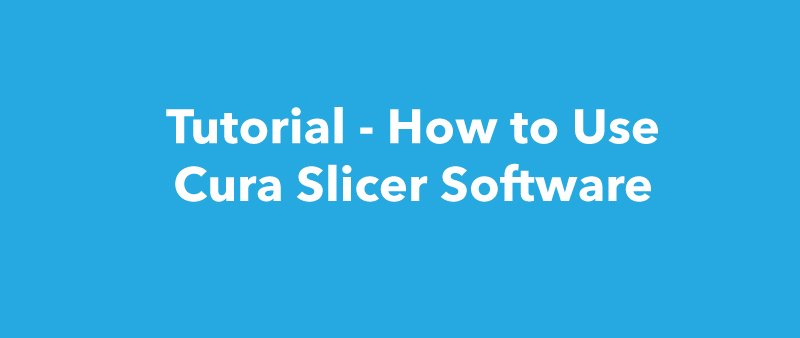Introduction to Cura
Cura is a 3d printing software to prepare a 3D model digital file to be 3D printed with a 3D printer.
You can download Cura for free here
Watch the video below to get started with this software.
Compare Cura to other slicing software and it all seems very simple, with limited options and adjustments. But the more complex settings are there if you need them; it’s just been designed very neatly.
Cura is maintained by 3D printer manufacturer Ultimaker, and as we know from their hardware they’re perfectionists. Hidden (but not too deeply) in the application are almost all those settings and options that you can find in the majority of other slicing software. So if you are one of those people who likes to tinker with the settings you can.
For those that just want to print, change a few quality and speed options, then in Cura it’s all carefully laid out and ready to go.
This tutorial is aimed at anyone just starting out with 3D printing, we’re only going to assume that you’ve switched on the printer and loaded the filament. From that point on we’re here to help guide you in the ways of Cura 3D and getting started with 3D printing.
What is Cura?
Cura is slicing software for 3D printers, it takes a model and slices it into layers to create a file known as G-Code, this is the code that the a 3D printer understands.
Before we look at Cura there’s a little bit more to the whole print process when it comes to the 3D files and how they’re prepared. It is the process of 3D computer file to solid object that can cause confusion so it’s good to have an understanding of the process even if you don’t need to follow the first step.
There are three basic stages to preparing files for 3D printing
Modeling.This is carried out in any 3D modeling application such as 123D Design or SketchUp, as two of many example applications. These applications have their own file format and these enable you to open, edit, save and export those files from the application.
3D file export. Once you have created your model it then needs to be exported as either an STL or OBJ file. These are the file formats that are recognised by Cura. They differ from the file formats that are native to the 3D modeling applications as they just hold the final geometry and not the individual primitives and editable content.
Slicing file export. The STL or OBJ file can then be imported into Cura where it is sliced and outputted as G-Code, this G-Code is just a text document in essence with a list of commands for the 3D printer to read and follow; such as hot-end temperature, move to the left this much, right that much etc.. The first stage of the process requires 3D modeling, but if your modeling abilities are just in their early stages then you can pop along to Wittystore and download one of many of pre-made and print-ready models. These are usually in the STL format and ready to be imported directly into Cura.
What does Cura software do?
Cura slices 3D models. It translates the 3D STL or OBJ file into a format that the printer can understand. Fused filament fabrication (FFF) 3D printers print one layer upon another to build up the 3D object. Cura takes the 3D model and works out how those layers are placed on the print bed and creates a set of instructions for the printer to follow — layer on layer.